Grafana
Overview
This installation happens on the
dsb-node-01.
According to Grafana's Website, Grafana is an open-source platform for monitoring and observability. It allows you to query, visualize, alert on, and understand your metrics no matter where they are stored. Grafana provides a powerful and elegant way to create, explore, and share dashboards that integrate data from various sources, making it an essential tool for DevOps teams to monitor their infrastructure, applications, and services in real time.
Prerequisites
-
Install Docker
-
Install Docker using Snap:
sudo snap install docker
-
-
Create Docker Group and Add User to It
-
Create a Docker group and add your user to it:
sudo groupadd docker
sudo usermod -aG docker $USER
sudo reboot
-
Installation Steps
-
Create a Docker-Compose File for Grafana
-
Create the necessary directories and Docker-Compose file:
mkdir -p ~/apps/grafana
touch ~/apps/grafana/docker-compose.yml
-
-
Copy and Save the Docker-Compose Configuration
-
Use the following configuration in your
docker-compose.ymlfile:version: "3.7"
services:
grafana:
image: grafana/grafana:latest
container_name: grafana
ports:
- "3000:3000"
environment:
- GF_SECURITY_ADMIN_PASSWORD=your_admin_password
- GF_SECURITY_ADMIN_USER=your_admin_user
volumes:
- grafana_data:/var/lib/grafana
restart: always
network_mode: host
volumes:
grafana_data: -
Open the file with nano or your preferred text editor and paste the configuration:
nano ~/apps/grafana/docker-compose.yml -
Save and close the file.
-
-
Run Grafana with Docker-Compose
-
Navigate to the Grafana directory and run the container:
cd ~/apps/grafana
docker-compose up -d
-
-
Confirm Grafana is Running
- Check if Grafana is up and running by visiting
http://localhost:3000in your web browser.
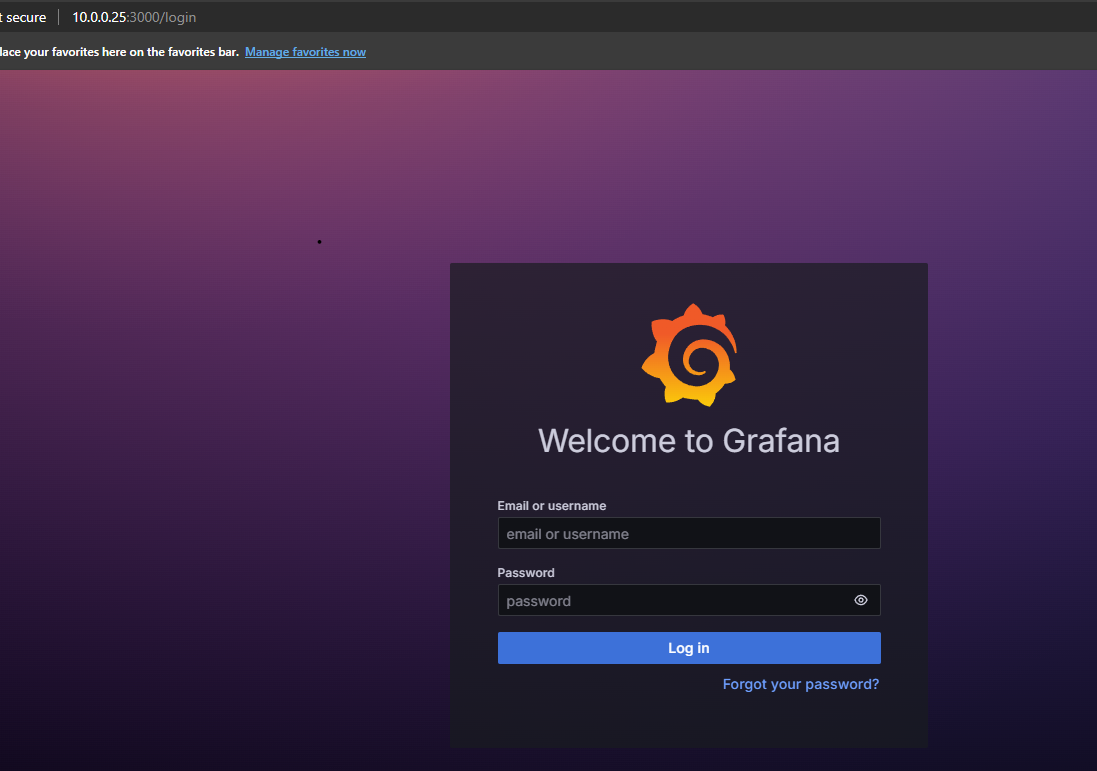
- Check if Grafana is up and running by visiting
Configuration Steps
-
Log into the Dashboard
- Use your admin username and password to log into the Grafana dashboard.
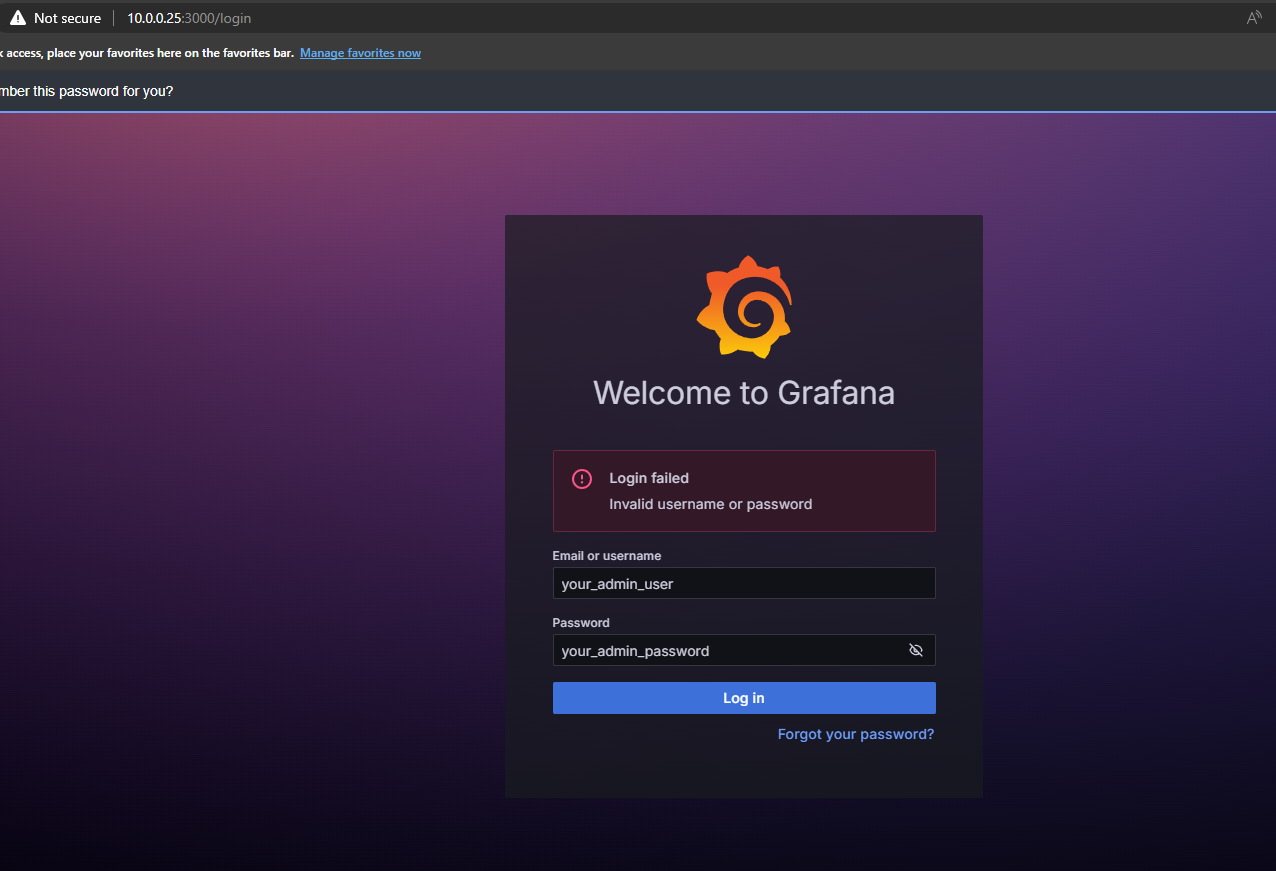
-
Update Admin Username
- Click on your profile and update the admin username.
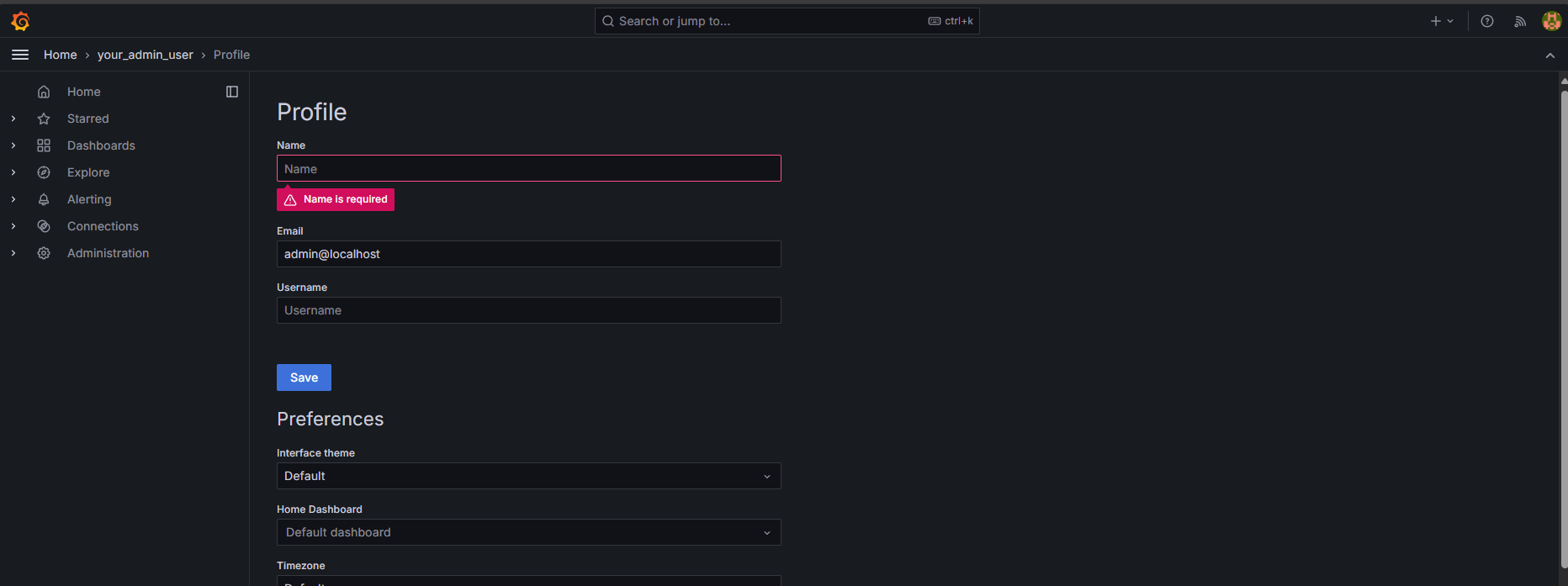
-
Update Admin Password
- Change your password for enhanced security.
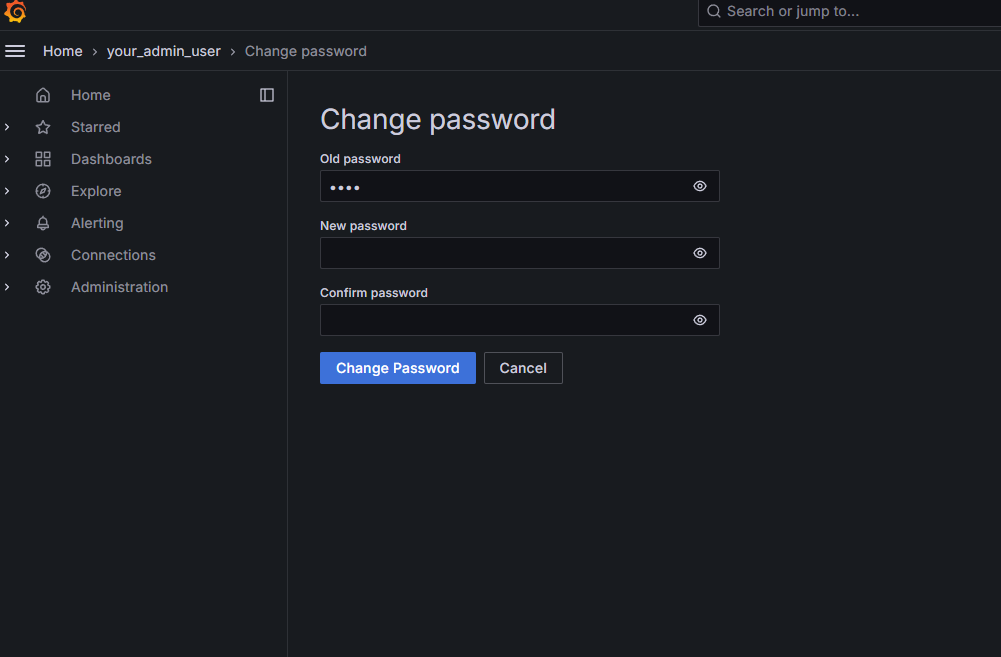
You're Done
You’ve successfully installed and configured Grafana on your system.