Setting Up Repository And Pipeline
Overview
In this section of the guide, you will learn how to set up a Jenkins pipeline for the OWASP Juice Shop project, integrating it with Gitea for version control, SonarQube for static code analysis, and Docker for containerization. The process includes cloning the codebase, configuring access tokens in Gitea, installing necessary Jenkins plugins, creating a Jenkins pipeline, and setting up webhooks and SSH keys for secure communication between your systems. By the end of this guide, your pipeline will be fully automated to handle code quality checks, security scans, and deployments.
Prerequisites
Before starting, ensure that you have the following:
- Access to a Gitea instance
- Jenkins set up with required plugins (e.g., Git, SonarQube, Docker, etc.)
- A SonarQube instance
- Docker installed on your machine
Step 1: Clone the Codebase
On your local machine, clone the juice-shop-sonarscanning repository:
git clone https://github.com/devsecblueprint/juice-shop-sonarscanning.git
Step 2: Create a New Project in Gitea
-
Log into your Gitea instance and navigate to create a new repository.
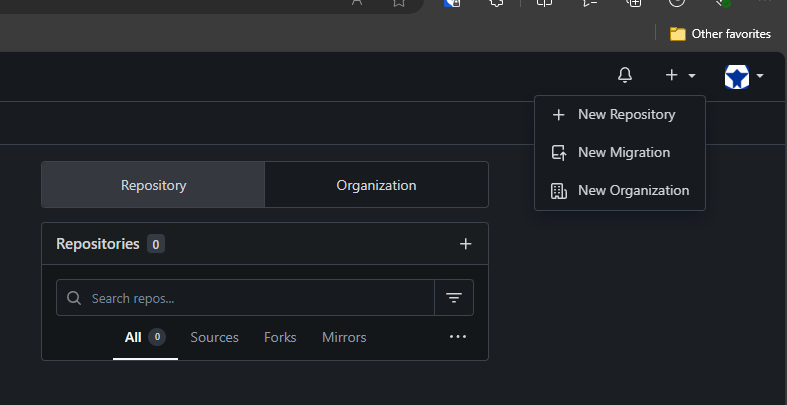
-
Fill out the necessary information:
- Repository name:
owasp-juice-shop - Visibility:
public - Description: (Optional)
- Default branch:
master
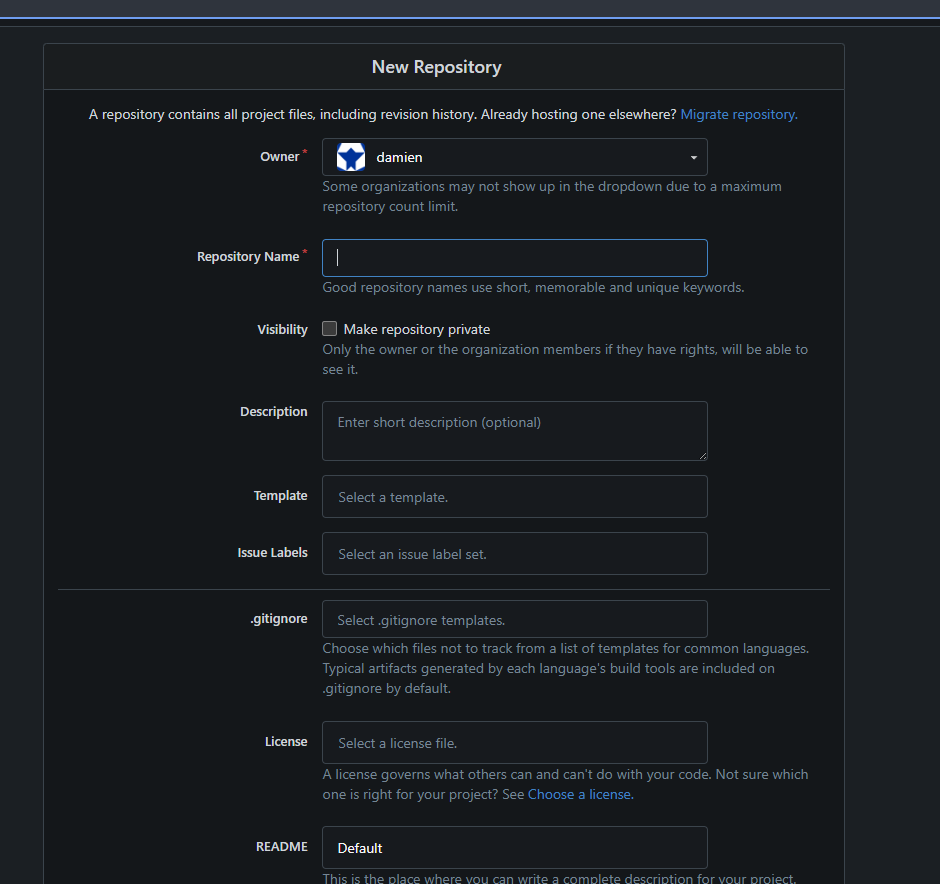
- Repository name:
-
Click on the Create Repository button.
-
Confirm that the repository has been created successfully.

Step 3: Point the Local Repository to Gitea
In your local juice-shop-sonarscanning directory, update the git origin to point to your new Gitea repository:
cd juice-shop-sonarscanning/
git remote remove origin
git remote add origin http://<your_gitea_server_ip>/<your_username>/owasp-juice-shop.git
git push -u origin master
Step 4: Authorize Your Application
After pushing your code, Gitea might prompt you to authorize your application.
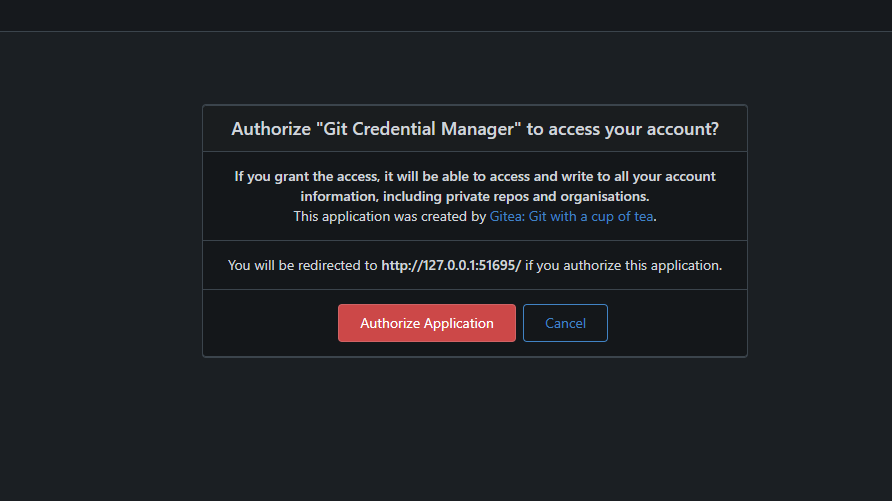
Step 5: Confirm the Changes
Ensure that your changes have been pushed to the Gitea repository.
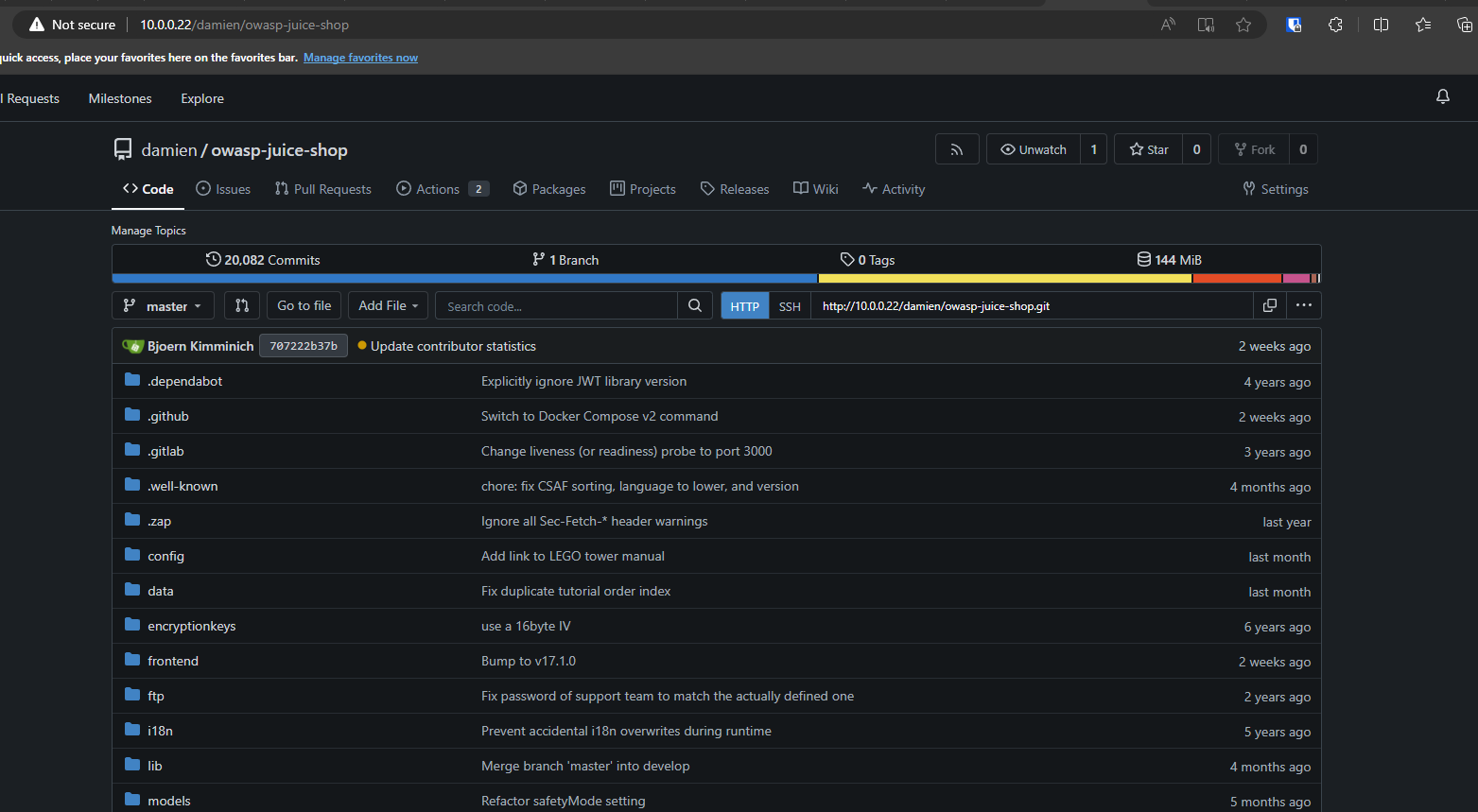
Step 6: Remove GitHub Workflows Directory
Remove the GitHub workflows directory from the repository:
rm -rf .github/workflows
git add .
git commit -m "removing workflows"
git push
Step 7: Create Jenkinsfile for CI/CD Pipeline
Create a Jenkinsfile in the root directory of your repository with the following content:
pipeline {
agent any
environment {
SONAR_TOKEN = credentials('sonar-analysis')
SONAR_PROJECT_KEY = 'owasp-juice-shop'
DOCKER_IMAGE_NAME = 'owasp-juice-shop'
NEXUS_DOCKER_REGISTRY = '<your_dsb_hub_ip_address>:8082'
NEXUS_DOCKER_PUSH_INDEX = '<your_dsb_hub_ip_address>:8083'
NEXUS_DOCKER_PUSH_PATH = 'repository/docker-host'
}
stages {
stage('Clone') {
steps {
checkout scmGit(branches: [[name: '*/master']], extensions: [], userRemoteConfigs: [[credentialsId: 'Gitea PAT', url: 'http://<your_dsb_hub_ip_address>/<your_username>/owasp-juice-shop.git']])
}
}
stage('Build') {
steps {
sh 'docker build -t ${DOCKER_IMAGE_NAME}:${BUILD_NUMBER} .'
}
}
stage('Security Scan'){
parallel {
stage('Sonar Scan') {
steps {
script {
try{
withSonarQubeEnv(installationName: 'Sonar Server', credentialsId: 'sonar-analysis') {
sh '''
docker run --rm \
-e SONAR_HOST_URL="${SONAR_HOST_URL}" \
-e SONAR_TOKEN="${SONAR_TOKEN}" \
-v "$(pwd):/usr/src" \
sonarsource/sonar-scanner-cli \
-Dsonar.projectKey="${SONAR_PROJECT_KEY}" \
-Dsonar.qualitygate.wait=true \
-Dsonar.sources=.
'''
}
} catch (Exception e) {
echo "Quality Gate check has failed: ${e}"
currentBuild.result = 'UNSTABLE'
}
}
}
}
stage('Security Scan') {
steps {
sh '''
# Trivy scan for HIGH and CRITICAL vulnerabilities
# To fail the build on any vulnerability, add: --exit-code 1
# To generate an HTML report, add: --format html --output trivy-report.html
trivy image --severity HIGH,CRITICAL ${DOCKER_IMAGE_NAME}:${BUILD_NUMBER} --format html --output trivy-report.html
'''
}
}
}
}
stage('Publish Trivy Report') {
steps {
publishHTML([
allowMissing: false,
alwaysLinkToLastBuild: true,
keepAll: true,
reportDir: '.',
reportFiles: 'trivy-report.html',
reportName: 'Trivy Vulnerability Report'
])
}
}
stage('Publish') {
steps {
script {
withCredentials([usernamePassword(credentialsId: 'nexus', passwordVariable: 'NEXUS_PASSWORD', usernameVariable: 'NEXUS_USERNAME')]) {
sh """
docker login ${NEXUS_DOCKER_PUSH_INDEX} -u $NEXUS_USERNAME -p $NEXUS_PASSWORD
docker tag ${DOCKER_IMAGE_NAME}:${BUILD_NUMBER} ${NEXUS_DOCKER_PUSH_INDEX}/${NEXUS_DOCKER_PUSH_PATH}/${DOCKER_IMAGE_NAME}:latest
docker push ${NEXUS_DOCKER_PUSH_INDEX}/${NEXUS_DOCKER_PUSH_PATH}/${DOCKER_IMAGE_NAME}:latest
"""
}
}
}
}
stage('Deploy') {
agent { label 'dsb-node-01' }
steps {
script {
echo 'Deploying to DSB Node 01'
sh '''
docker pull ${NEXUS_DOCKER_PUSH_INDEX}/${NEXUS_DOCKER_PUSH_PATH}/${DOCKER_IMAGE_NAME}:latest
docker stop ${DOCKER_IMAGE_NAME} || true
docker rm ${DOCKER_IMAGE_NAME} || true
docker run -d --name ${DOCKER_IMAGE_NAME} -p 8084:3000 ${NEXUS_DOCKER_PUSH_INDEX}/${NEXUS_DOCKER_PUSH_PATH}/${DOCKER_IMAGE_NAME}:latest
'''
}
}
}
}
post {
always {
cleanWs()
}
}
}
This pipeline performs the following steps:
-
Clone the Repository: Pulls the
owasp-juice-shopproject from a Gitea repository. -
Build the Application: Builds a Docker image of the application and tags it with the build number.
-
Run Security Scans:
- SonarQube: Analyzes code quality and enforces a quality gate.
- Trivy: Scans the Docker image for vulnerabilities (HIGH and CRITICAL).
-
Publish to Nexus: Tags and pushes the built Docker image to a Nexus Docker registry.
-
Deploy: Pulls the latest Docker image from Nexus and deploys it to a specific server, replacing any existing instance.
-
Cleanup: Cleans up the workspace after the build.
Conclusion
By following these steps, you've successfully set up the OWASP Juice Shop project with Sonar Scanning on Gitea and Jenkins. Your CI/CD pipeline is now ready to ensure code quality and security throughout the development process.